Amazon Sellers Can Now Save Unfinished Listings as Drafts
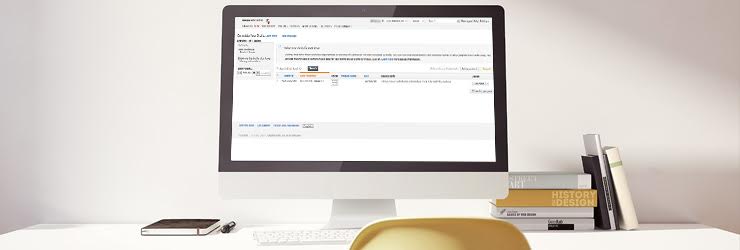
Have you ever encountered the following situation? When you were trying to create a new listing in your Amazon Seller Central, then you realized that you didn’t have sufficient information about this item. Thus, you had to abandon the unfinished work and restart afterward since the system didn’t allow you to save as draft. In the end, it took you twice as much time to create a listing.
Now you can say goodbye to this unpleasant experience for good! Amazon has launched a new feature— Drafts to allow sellers to submit partially completed listings. Then they can come back later to finish the task. One notable thing is that any listings that do not meet Amazon’s listing requirement will be automatically saved as drafts in Seller Central. There is no option for sellers to manually save drafts.
Where can I Complete a Draft?
If you are an observant seller, you might already notice that Amazon has inserted a new tab called Catalog in Seller Central. Under this tab, you can click Add a Product to create a new listing. This page is actually the same as Inventory> Add a Product. It seems like Amazon is still rolling out this new function.
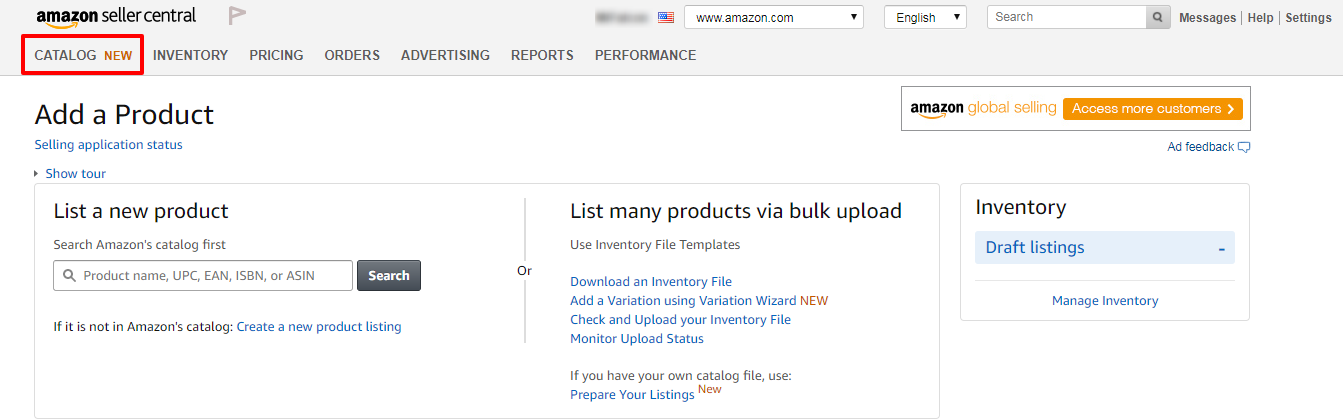
To find the drafts that are restored to your account, go to Catalog> Complete Your Drafts. You will be able to select the listing that you want to continue revising by clicking Edit Draft. It will lead you to the Add a Product page where you can add missing data or correct invalid data for this item. After the editing is done, you can submit the listing again.
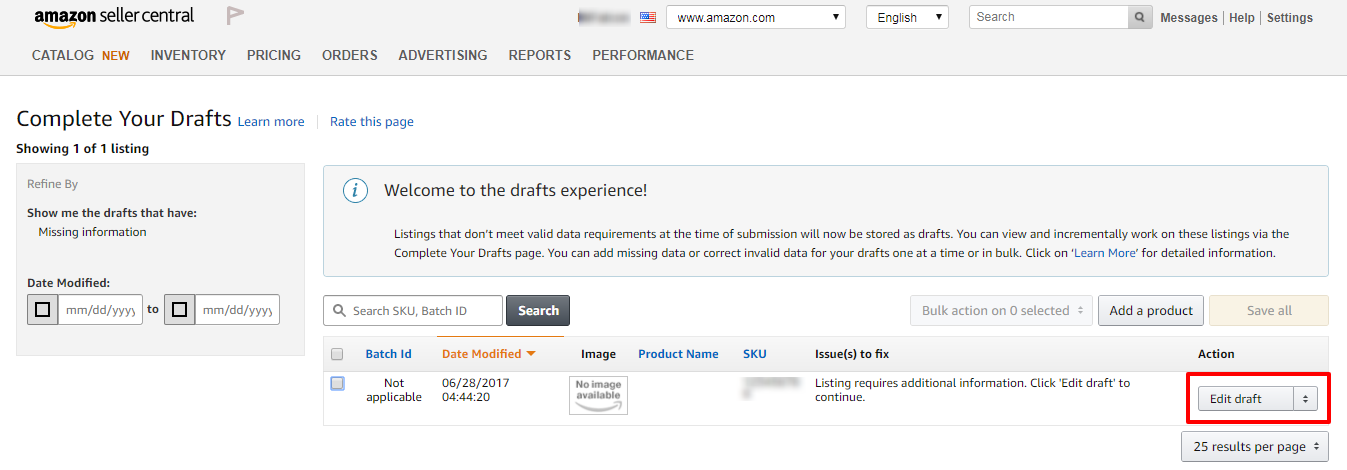
How to Edit Drafts in Bulk?
If your listings share a common attribute, you can edit up to 250 multiple drafts at one time. Simply select the listings that you want to edit and click Bulk Action on X Selected. If your listings don’t have the common attribute for you to edit, a notification as below will jump out:
“The attributes that are common across the selected listings cannot be edited in bulk. Click Edit draft for each individual listing to provide the required data.”
According to Amazon, this new feature supposes to only save partially completed listings. However, some sellers have reported that their completed listings were restored as drafts as well. And when they deleted the drafts, their live listings were also been removed. Therefore, our suggestion is Do Not delete your drafts now but you can utilize them to finish uploading listings. As this new function is still under development, BQool will keep you updated once Amazon has ameliorated it.
Read More




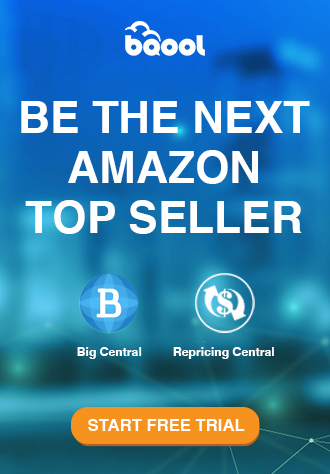
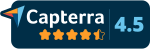
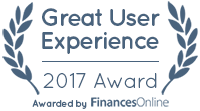
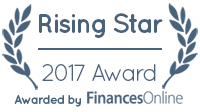

September 18, 2017
Is there any possibility to delete the items in drafts page. I have a lot there
September 19, 2017
As far as I know, you can’t delete it. However, after sometimes it will automatically be cleared by the Amazon system lately.
March 3, 2020
Well written and informative blog. In the market it is trending now
August 6, 2020
Makes sense it’s rolling out. As a new seller it’s been quite confusing to even understand how to create a draft and of course it looks likes you don’t. Just add a new product, leave it blank in places and come back to it later, I’d prefer the intention is the sellers though to create a draft in the first place. Much more logical. .