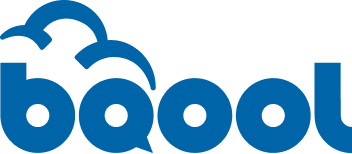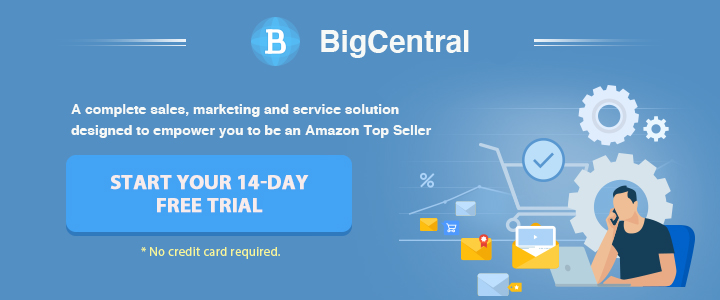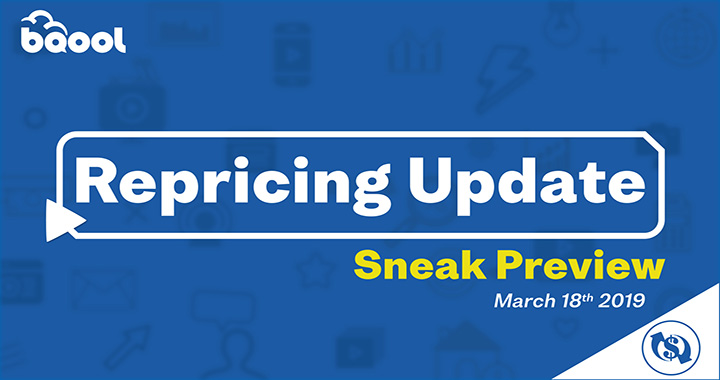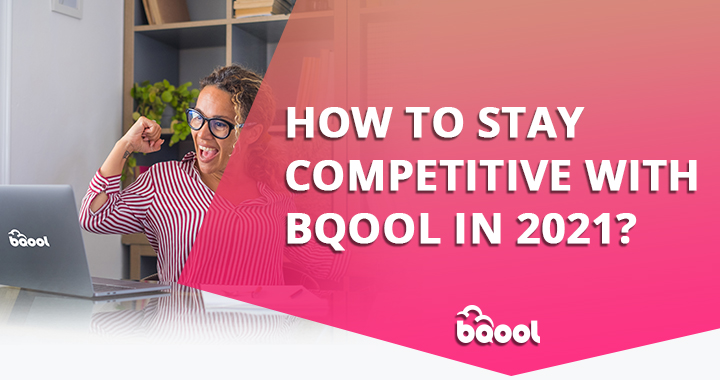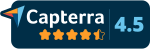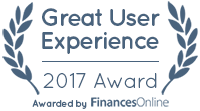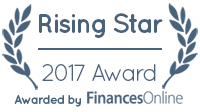Automate Amazon Request a Review Button with BQool
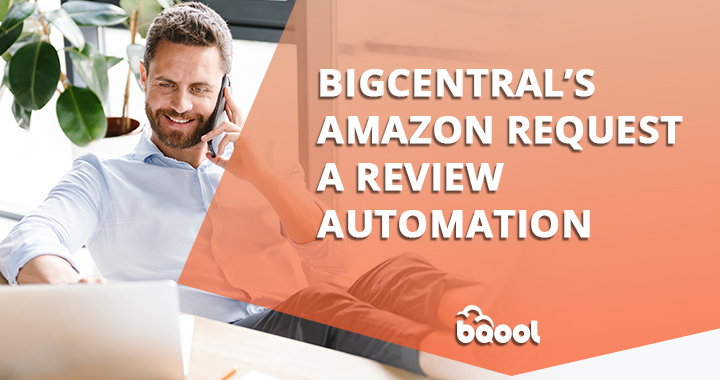
Amazon sellers realize the importance of product and seller reviews. Product reviews can improve your store search on Amazon, build customer trust, and ultimately increase sales. To increase reviews, sellers should proactively ask for reviews from customers.
In late 2019, Amazon introduced a new feature “Request a Review” button, which you can find on the Order Details page in Seller Central. Amazon sellers can request a review from a buyer simply by clicking the button. However, using the request a review button has proved extremely cumbersome, especially for a seller who has a good number of orders. This is because the request a review button is not built for sending review requests to multiple orders at once, you will have to click the button one order at a time and it can be a really tedious task to operate. Fortunately, BQool has come up with a great way to solve every seller’s biggest headache.
Introducing, Amazon Request a Review Button Automation.
Before we delve into what this is, let’s take a look at the Amazon Request a Review button and how it works.
How does Amazon Request a Review Button work?
To request a review from a buyer with the “Request a Review” button, check your Order Details page.
Step 1 Visit any Order Details pages, and you will see the button located at the top right side of the page.
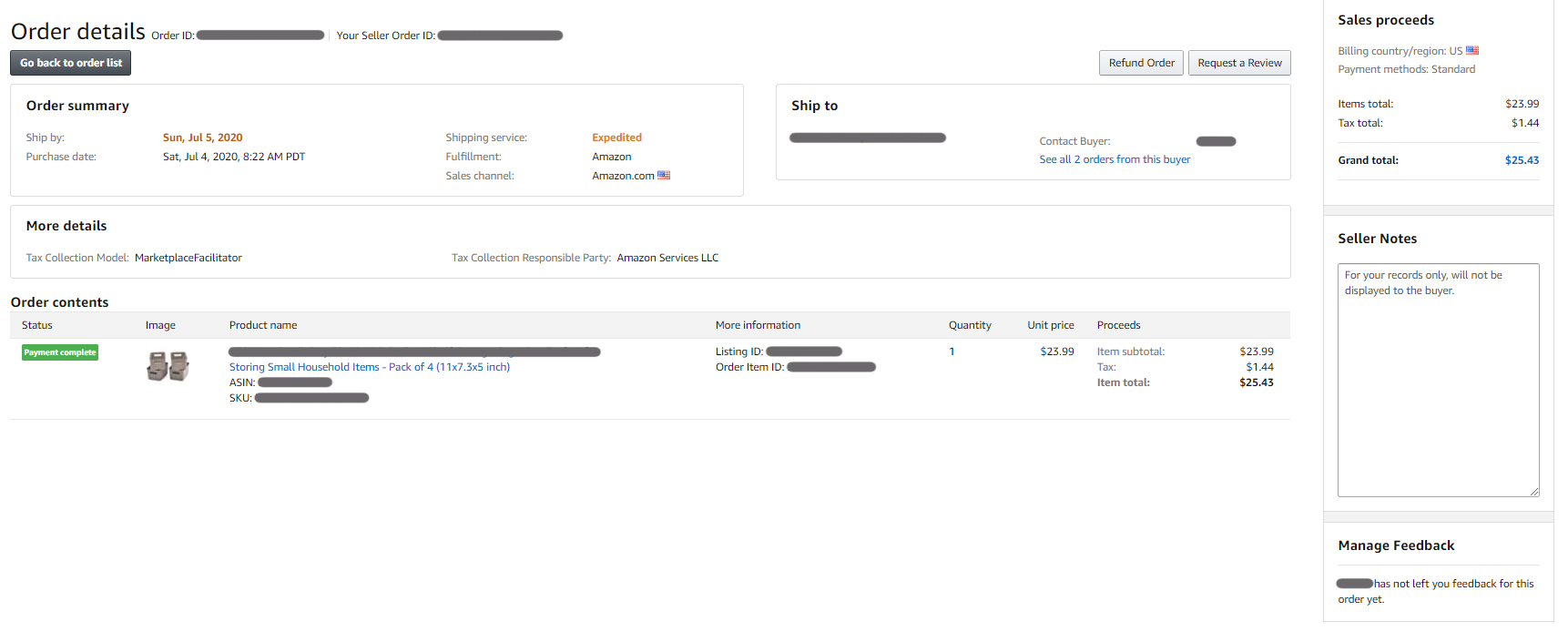
Step 2. Click the button, you will see this page.
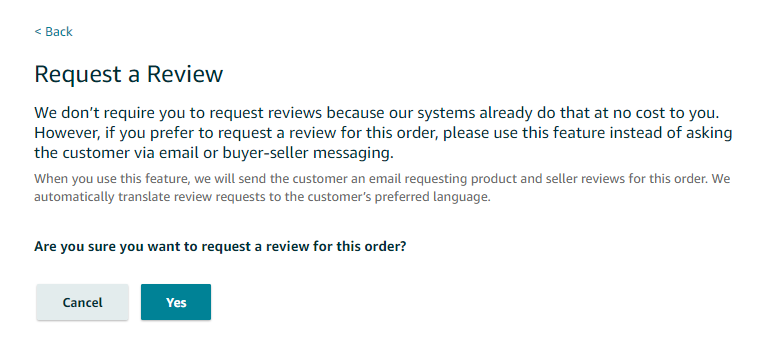
Step 3. After clicking yes, you will get this message in the final step of the process.
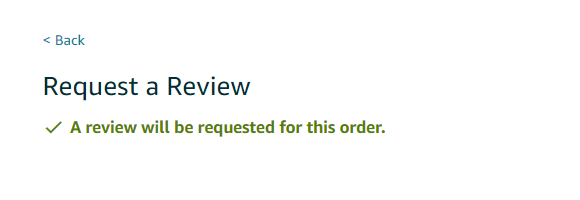
But if you already requested a review for the order, then you will get this message.
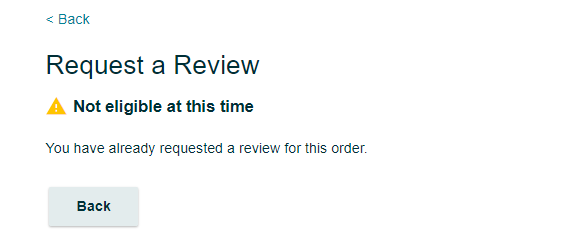
Note that you are not able to send requests for reviews outside the 5-30 day range after the delivery date. You cannot send a follow-up message to the same customer after the initial review request is sent. The message will be automatically translated to the customer’s preferred language. Buyers cannot respond to the message.
And this is the example of what the ‘Request a Review’ email looks like in a buyer’s email inbox.
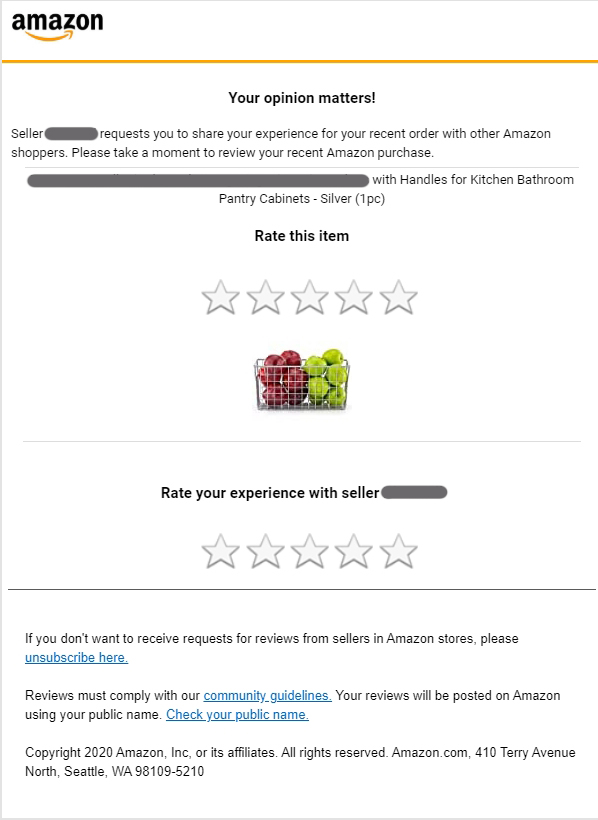
Why do you need BigCentral Amazon Request a Review Automation?
Amazon requires you to click on the request a review button for each order to ask for a review. If you have 100 orders per day, you will need to click the button 100 times, which it’s time-consuming and repetitive. This is why you need BigCentral Amazon Request a Review Automation:
- Full automation: You can now request reviews for all your Amazon orders at once, rather than clicking each individual Request a Review button on Seller Central.
- Official integration: BigCentral uses a direct and secure connection with Amazon’s “Request a Review” Messaging system, so you don’t have to install additional browser extensions offered by the unscrupulous third party providers that scrap your web page and put you at risk of exposing your store and personal information.
- Scalable customization: You can also personalize your email campaign with filters and schedule a specific time or weekdays to send review requests to your buyers.
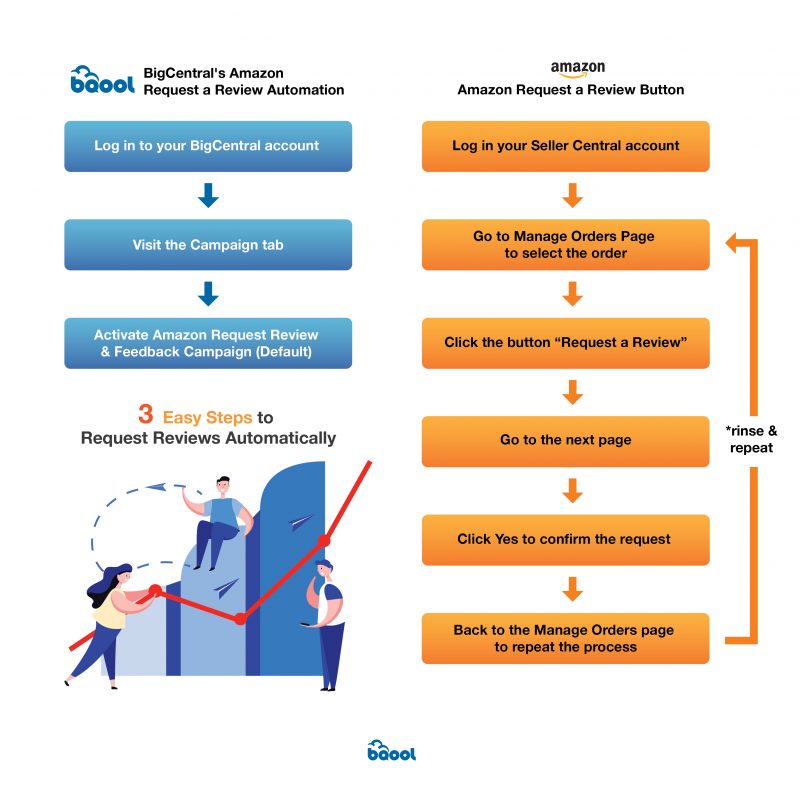
This powerful feature is added to our BigCentral. If you are already a BigCentral user, you can find Amazon request review automation under the Campaign tab. Once you activate the” Amazon Request Review & Feedback” campaign, it will directly automate Amazon’s review request emails to your buyers.
BigCentral’s Amazon Request a Review Automation is 100% Amazon compliant, and it makes your daily Amazon chores easier. You can still choose customizable email templates for creating your own branded content and themes to send to the buyers, but make sure you clearly understand Amazon’s communication guidelines when doing so. No matter which one you choose, you can use BigCentral to get more feedback and reviews. Click on the banner below and try it for free!