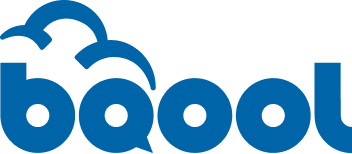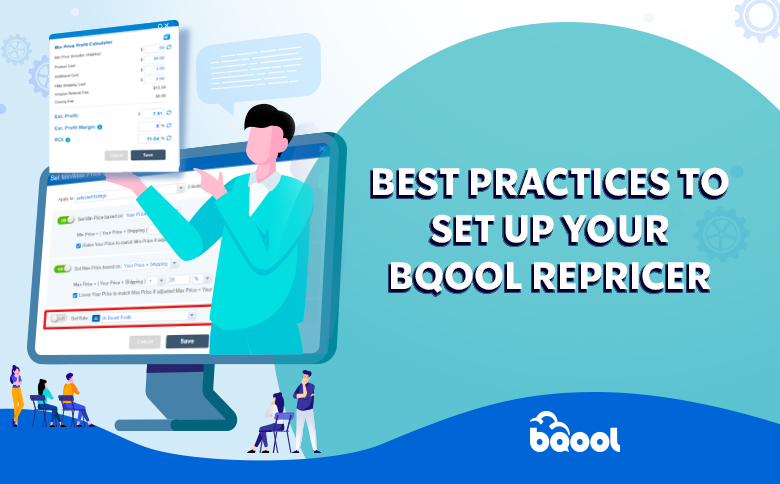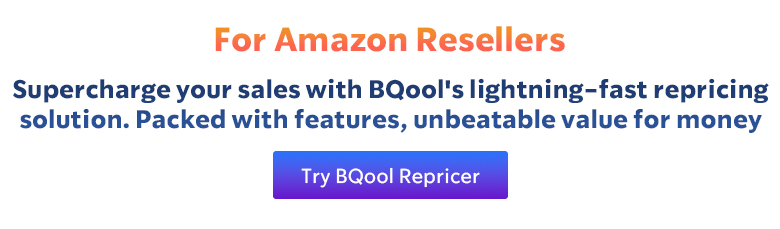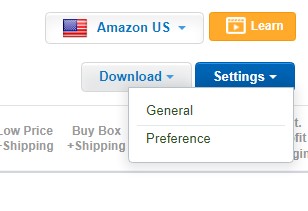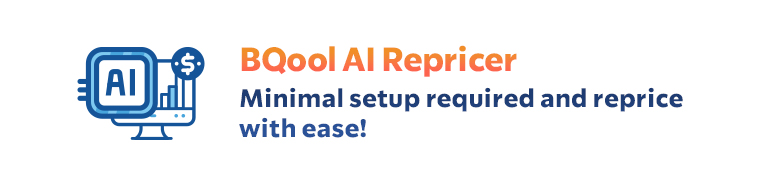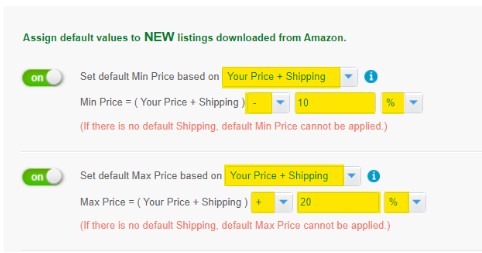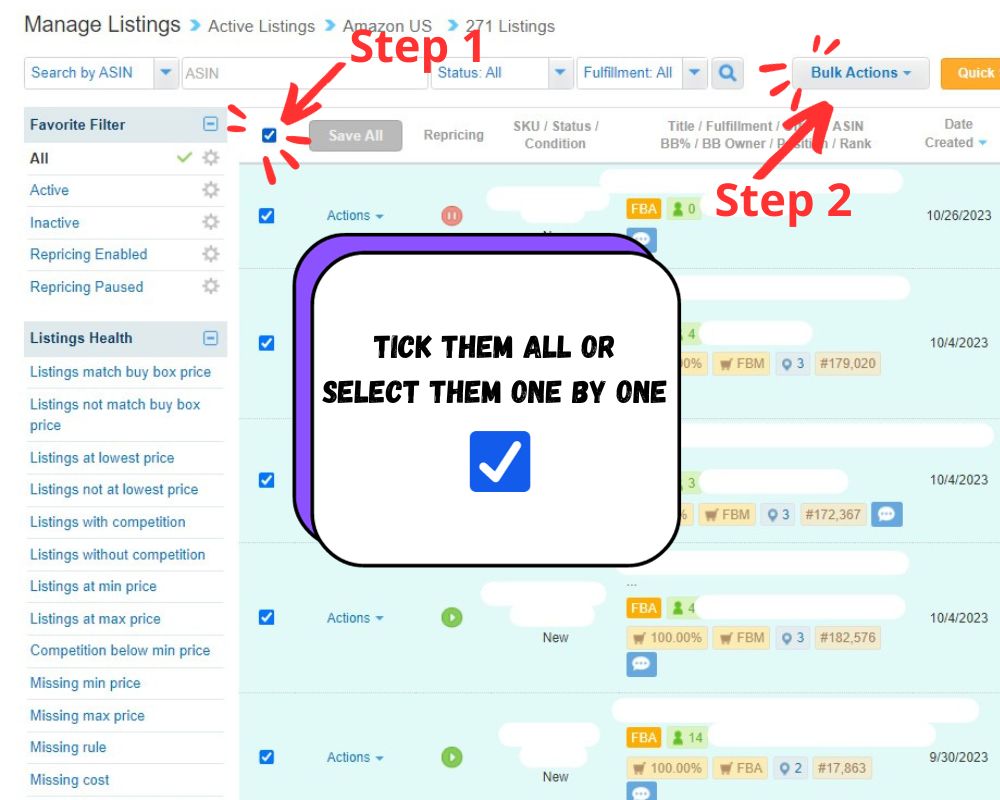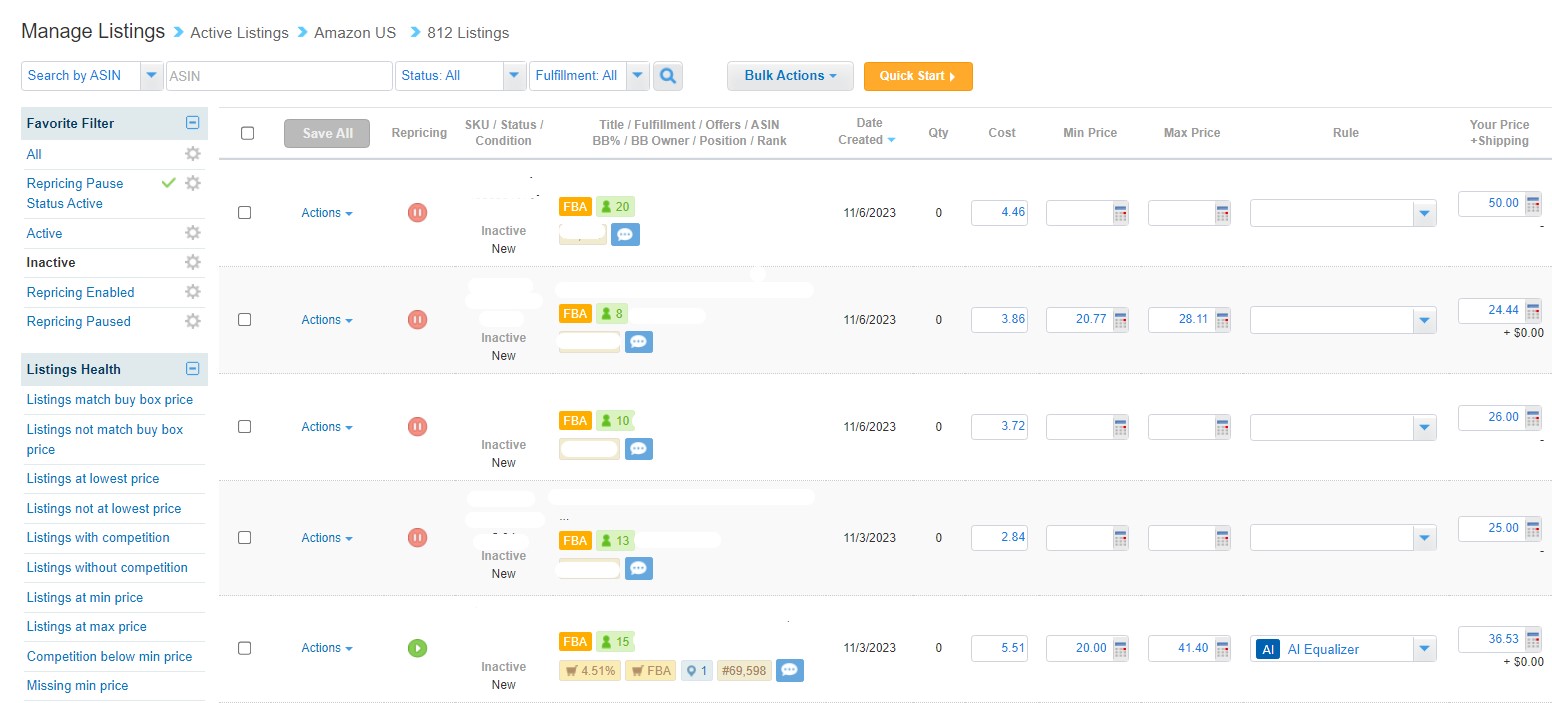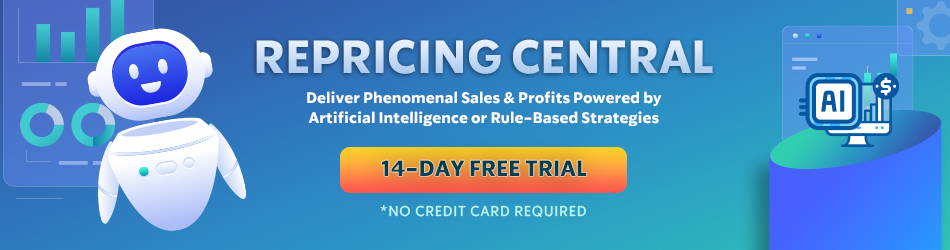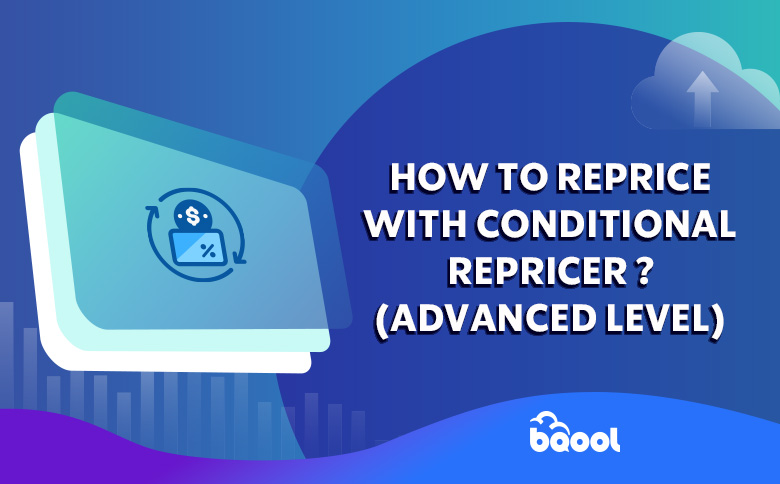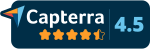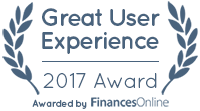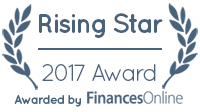Min, Max Price and BQool Amazon Repricer
BQool Amazon Repricer is a great tool that can help you to successfully manage the prices of your Amazon listings, but a poor configuration can lead to a loss of revenue. While creating repricing rules matters, fully optimizing Repricer requires tweaking additional settings meticulously beyond just rules. Setting up product costs, configuring minimum and maximum prices, categorizing your listing, and other setups are key to maximizing repricer performance, especially for repricing beginners.
This article will explain how to properly set up Minimum & Maximum prices and assign repricing rules on BQool Amazon Repricer to unlock its full capability. We will cover the most critical configuration to help tailor the best repricing experience to your business needs.
What is Min, Max Price, and Cost on Amazon Repricer?
When you are using an Amazon repricer to automate your prices, you need to understand these three fundamental repricing principles: Min Price, Max Price and Cost.
Your Min price is your Floor price.
Your Max price is your Ceiling price.
Your cost is the product and other associated costs that will help you determine what your Min price and Max price is.
Once Min and Max price has been assigned to a listing, BQool repricer can then start repricing if a repricing rule has also been assigned to a listing. BQool repricer will never reprice outside of your Min and Max price range to safeguard your profit.
General Settings:
The general setting on BQool Repricing Central enables you to configurate your repricer to your liking and the settings we are interested in this article are Set Default Min Price & Max Price on new listings downloaded (sync) from Amazon.
How does Set Default Min and Max Price work?
This setting allows you to automatically assign a set of default Min and Max values to new listings when they are first downloaded from Amazon into BQool. The “new listings” referred to the products that exist in your Amazon Seller Central account but have not yet been synchronized to your BQool account.
How and When to Configure Default Min & Max?
If you have many listings that have similar cost, min and max prices, Default Min and Max price under General Settings could save you precious time from setting up the floor and ceiling prices across your inventory. You can choose a default price or percentage markup for minimum and maximum prices. This default min and max price will automatically be applied to listings that are synchronized from your Amazon Seller Central to BQool for the first time.
Default Min and Max price provides a quick automated solution for floor and ceiling price setup, but it should not be treated as a be-all and end-all method for generating min & max prices. Because there are times that your listings with different costs will have different min or max prices as well. User discretion is advised.
But what if you want to set your Min & max prices in bulk manually? Introducing: Bulk Action.
To Bulk or Not to Bulk? How to Bulk Set Min & Max?
The Bulk Action under Manage Listing page in BQool lets you quickly change pricing and rules across multiple listings. But you need to be careful, just like Default Min and Max price we mentioned before, setting a fixed price range for your entire catalog can backfire. If you sell diverse items, the same min and max price will unlikely be suitable for every product.
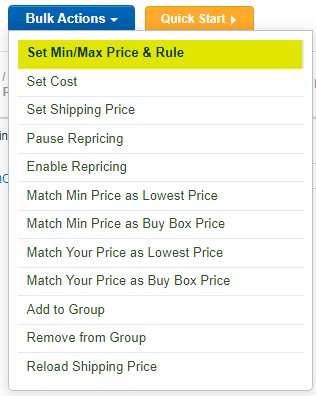
Bulk Actions can save time but should be used strategically. Set appropriate min and max prices based on your cost and shipping fees, profit margin or more, then assign a repricing rule to your targeted listings.
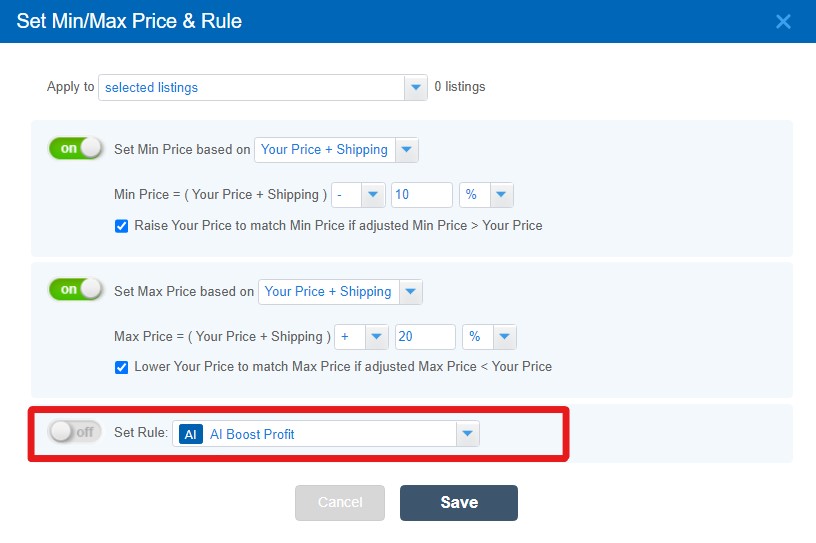
Then once you have saved, you can click again on Bulk Actions Status and History under Set Min and Max Price to verify if the setting has applied properly, you can even download the Bulk Actions Status and History report.

If you are using Bulk Actions to change the Min and Max Price on listings with a paused repricing rule, the repricing will be enabled once the new Min and Max value has been applied. We recommend using the bulk actions to pause repricing on the listings if you do not wish to reprice.
Repricing “Enabled” & “Repricing Paused”
Repricing rules are like commands given to the repricer to reprice according to seller’s rule settings. However, you may need to occasionally pause repricing, especially when resetting minimum and maximum prices.
To check your repricer status, look for the icon showing if repricing is Enabled or Paused. Once you are satisfied with new settings, re-enable automated repricing.
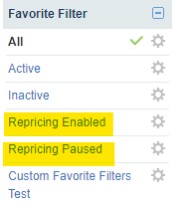
You can quickly check the repricing status of your listings using the icons, a green “play” means enabled, while a red “pause” equals disabled.
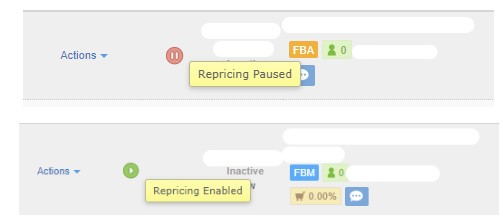
What Does “Active” and “Inactive” Mean on Repricing Central?
The BQool Repricer has Active and Inactive filters to manage your listings. These filters have specific meanings:
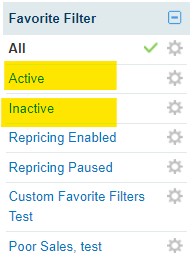
Active listings are those that BQool Repricer has up-to-date pricing and inventory data for, received through Amazon’s SQS reports. Without this data, BQool cannot reprice your listings. So even if Amazon confirms your goods arrived at the warehouse, BQool needs to receive the SQS report before repricing can occur.
While bulk editing provides a solid foundation for repricing, it’s still essential to review each listing individually before allowing the repricer to make any changes. This is particularly important for beginners who may not be familiar with the repricer’s impact. Take the time to carefully consider each product’s new pricing to ensure it aligns with your goals before letting the repricer take action.
Optimizing your repricer min and max price setup is just the beginning – it’s important to continuously evaluate performance and refine your configuration to achieve the best results. Regularly reviewing analytics and making data-driven decisions will help improve your repricer’s effectiveness. While the repricer provides powerful automation, it still requires user involvement to ensure the best result. Mastering the best practices for BQool Repricer will enable you to effectively implement dynamic pricing strategies and drive revenue. BQool repricer offers flexibility to customize strategies that align with your unique business needs. Continually learning and testing different configurations will help you unlock the full potential of your repricer and maximize profits on Amazon.