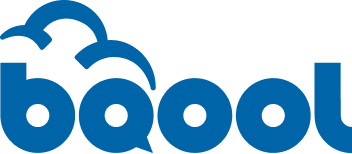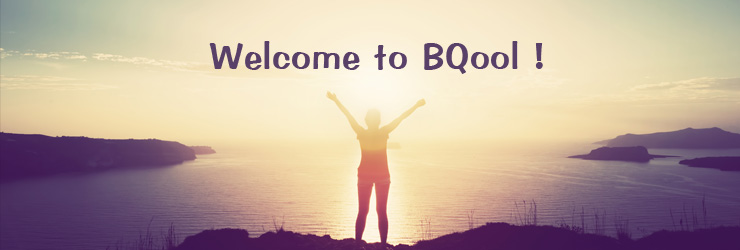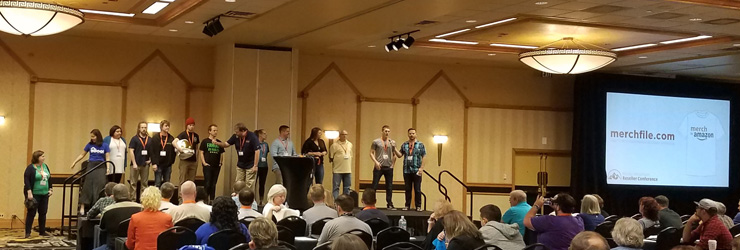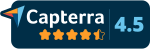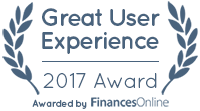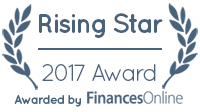Don’t Let Amazon Owe You Money! FBA Reimbursement Guide

Guest blog post about FBA reimbursement by Ryan Grant from The Online Selling Experiment
In today’s post, I’m going to be sharing how I verify that Amazon other concession refunds issued by Amazon are properly reimbursed to my Amazon seller account. These instances occur when Amazon will charge your Amazon seller account for an amount that they are refunding the customer for a reason that is outside of your control. This could be due to the customer receiving the item late, or Amazon issuing the customer a refund as a goodwill gesture if anything went wrong with the fulfillment end of the transaction. Basically, it amounts that Amazon gives out at their discretion that you are initially charged for. In theory, you will be reimbursed after 45 days for all of these instances, but in practice, it only happens some of the time.
I just went through all of the other concessions for the past few months and I have in the ballpark of $500 in reimbursements that I will be receiving. This took less than an hour to complete, so it’s definitely worth the few minutes it takes to see if Amazon owes you money…
So, let’s get into the details of how to check and see if you are owed reimbursements for “other concessions.” To begin, you will need to run a report to identify all of your refunds. Here are the details on how to run that report once you are logged into your Amazon seller account:
1. Hover over reports at the top of your Amazon Seller account and then click “payments”
2. Then click on transaction view towards the top of the screen.
3. Then select “custom date range” and enter in the dates that you want to check through.
4. After you’ve selected the dates, then filter the view by “Refund” using the drop down menu.
5. Click update to have your search populated.
6. Then click download to obtain a text file with all of the transactions included.
7. Open up the text file, then click anywhere in the text file, hold the ctrl key, and press “A” (ctrl + A) and this will highlight the entire document.
8. Then copy all of the info in the text file by holding control and pressing “C” (ctrl + C) or right clicking and selecting copy.
9. Then open up excel or a google spreadsheet and paste the information into the spreadsheet.
10. Click on the far left row that has the titles in them, for me row 4, to highlight the row (see the arrow in the screenshot below)
11. Then go to the data tab and click filter. This will create drop down arrows by each column heading. See below for a screenshot, click to enlarge if needed (same goes for all screenshots in this post).
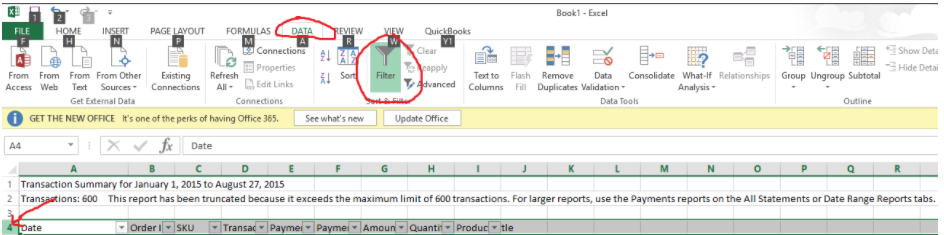
12. On the “Payment Detail” heading use the filter option to show only “other concession” which should look something like this:
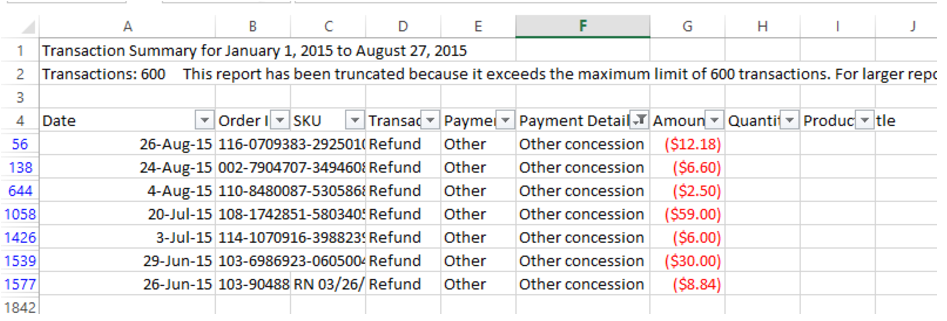
You now have the report you need to be able to verify that you have been properly reimbursed for any other concessions. In order to verify these, copy the order number from each order and paste into in the payment details section of your account. This can be accessed by hovering over reports at the top of the screen and then clicking payments. That can be found here:
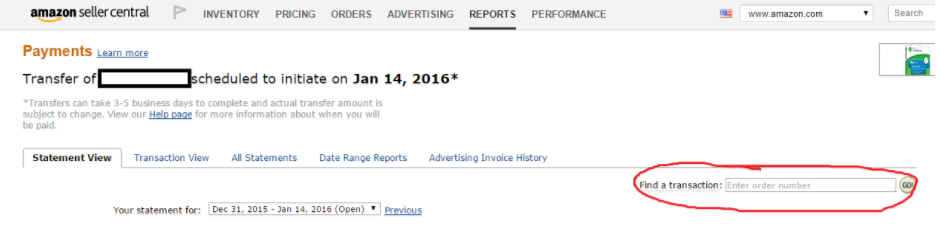
Then if you things are reimbursed properly you should see something like this:
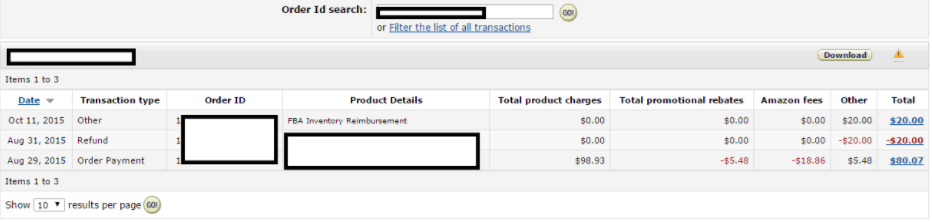
If you see something like the above where you were reimbursed for the other concession amount (in this case $20), then no further action is needed.
However, if you see something like this further action will be needed:
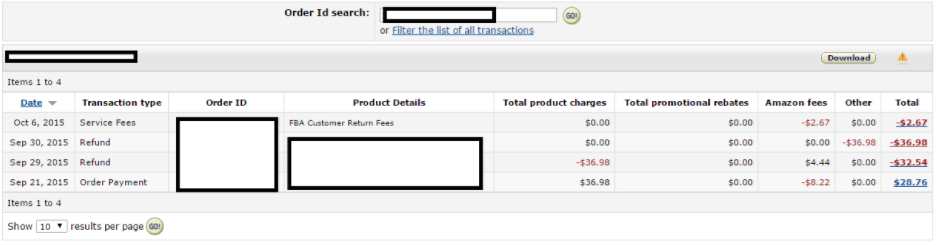
In this case I can see that the customer was initially refunded $32.54, and then another $36.98 was refunded to them. These will almost always be the other concessions, but you can verify the reason by clicking on the hyperlink of the dollar amount in question (in this case the $36.98) and you will see this:
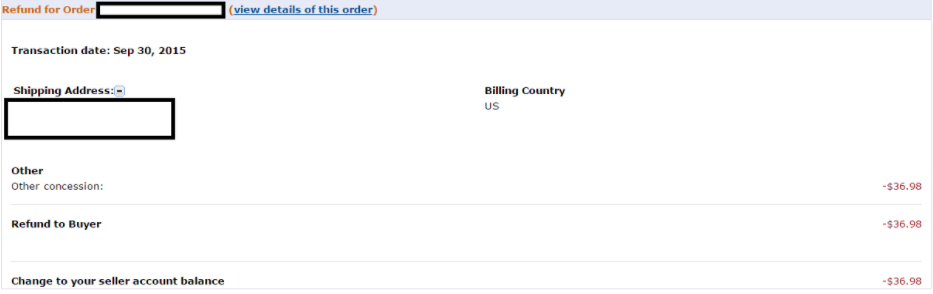
This indicates that a customer was indeed issued a refund for an “other concession” and you were not reimbursed for it, so it’s time to open a case to request an FBA reimbursement from Amazon.
To open the case for this type of FBA reimbursement :
1. Click help in the upper right hand corner of your Amazon seller account
2. Click contact us in the bottom right corner of the screen
3. Click selling on Amazon
4. Select customers and orders
5. Enter the order number and click next
6. Select return and refund issues
7. Select Other customer and order issues
8. Enter details and submit case: here’s the text I am using:
Hello,
On this order, the customer was issued a $10 refund for “other concession.” Please issue a reimbursement for this amount.
Best Regards,
Ryan
After you’ve submitted the case, then all you have to do is wait to confirm that you have been reimbursed. You should get an email something like this:
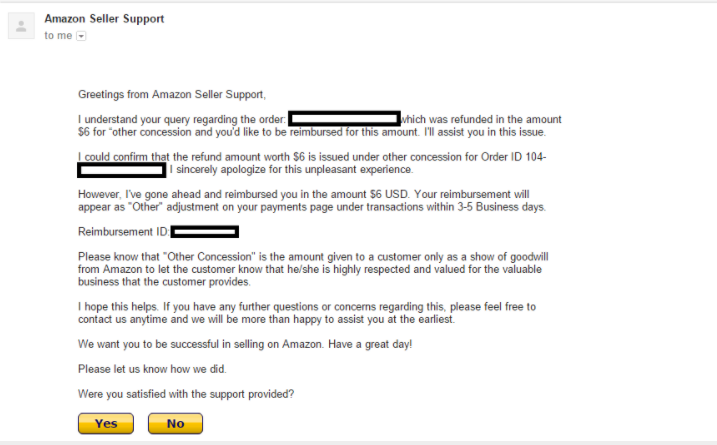
On all except 1 of the cases I opened, they issued the reimbursement without any discussion. The other one I had to respond twice but was able to get reimbursed.
Overall this led me to get about $500 in FBA reimbursement. It may seem like a lot of steps, but the process is really pretty simple and quick once you get started going through it. I’d definitely recommend giving it a shot and seeing if you have some money that should be coming your way.
This is just 1 of the 10 different methods I am using to get FBA Reimbursement. If you want to see the other 9, check out The Complete Guide to FBA Reimbursements. This is an eBook I released which documents every single step of all 10 process I use to get reimbursements from Amazon. Everything from how to identify the issues to the exact text to use in the seller support cases is included. Check it out HERE.
 Biography: Ryan Grant is an entrepreneur who makes his primary income from his online retail business selling products on Amazon & a few other channels. His business has sold over $1,000,000 on Amazon in each of the past 2 years. Ryan shares his experiences, as well as tips to help other sellers succeed on his blog: www.onlinesellingexperiment.com.
Biography: Ryan Grant is an entrepreneur who makes his primary income from his online retail business selling products on Amazon & a few other channels. His business has sold over $1,000,000 on Amazon in each of the past 2 years. Ryan shares his experiences, as well as tips to help other sellers succeed on his blog: www.onlinesellingexperiment.com.